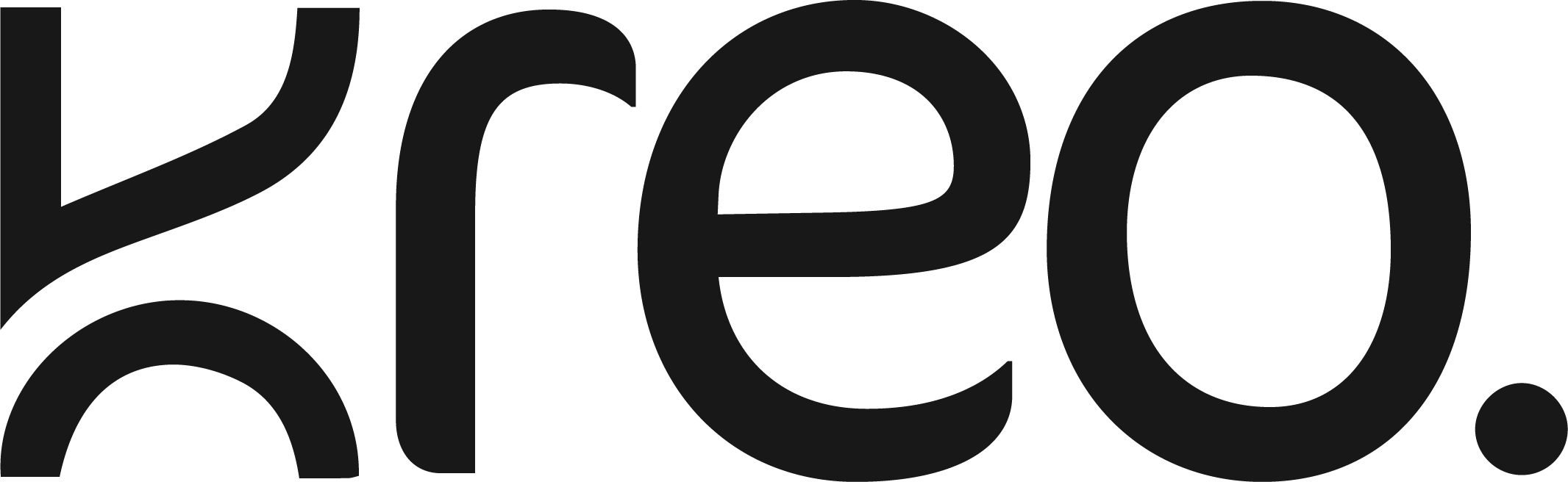Pegasus 58g Ultra-Light Wireless Black Gaming Mouse
- Ultra-Lightweight Design: Weighing just 58g, it offers unmatched speed and agility for high-precision gaming.
- Triple-Mode Connectivity: Switch effortlessly between Bluetooth, 2.4GHz wireless, and wired modes. Powered by a 400mAh battery for extended play.
- Adjustable DPI up to 26,000: Fine-tune sensitivity to match any game or playstyle with ultra-accurate tracking.
- Pixart 3395 Sensor: Top-tier sensor ensures flawless precision, fast response, and reliable performance.
- 6 Programmable Buttons: Customize controls with ease using included software for a truly personalized setup.
If you have any questions, you are always welcome to contact us. We'll get back to you as soon as possible, within 24 hours on weekdays.
-
Shipping Information
Use this text to answer questions in as much detail as possible for your customers.
-
Customer Support
Use this text to answer questions in as much detail as possible for your customers.
-
FAQ’s
Use this text to answer questions in as much detail as possible for your customers.
-
Contact Us
Use this text to answer questions in as much detail as possible for your customers.
Weight
Aceeleration
Polling Rate
General Info
Sensors
Buttons
Connectivity
Battery
Ergonomics
Custimization
Build & Durability
Software
Compatibility
In The Box
FAQs
If the issue persists, contact our support team.
What sensor does the Kreo Pegasus mouse use?
The Pegasus is equipped with the ultra-precise Pixart 3395 optical sensor, offering up to 26,000 DPI and 30g acceleration, ensuring responsive and accurate performance for fast-paced gaming.
What makes the Pegasus suitable for competitive gaming?
Designed with precision and control in mind, the Pegasus features a lightweight 58g ergonomic shell, optimized for agility and comfort during long gaming sessions without compromising on durability or grip.
What makes the Pegasus so lightweight?
The Pegasus weighs just 58g thanks to its high-strength, low-density shell design and streamlined internal structure. This lightweight build minimizes wrist fatigue during extended gaming sessions while maintaining robust durability and control.
What type of switches does it use?
The Pegasus is built with durable Huano Blue Shell Pink Dot mechanical switches rated for 80M+ clicks, delivering crisp tactile feedback and consistent actuation for competitive-grade performance.
Does the Pegasus feature customizable RGB lighting?
Yes, the Pegasus comes with dynamic RGB lighting zones, fully customizable via Kreo's software suite, allowing you to personalize your setup with effects, colors, and DPI indicators that match your gaming style.