Ultimate Loadout: Pairing Kreo Chimera with the Right Gaming Setup
At the heart of your perfect stream or gaming station lies the Kreo Chimera Wireless Gaming Mouse. Lightweight, modular, fast, and fully customizable—here’s how to build your ultimate setup around it.
🔍 Chimera Highlights
- Only 77 g ultra‑light wireless build using a Pixart 3325 sensor for smooth and accurate tracking :contentReference[oaicite:2]{index=2}
- Tri-mode connectivity: Bluetooth, 2.4 GHz dongle, or wired USB‑C—switch effortlessly between devices or setups :contentReference[oaicite:3]{index=3}
- Hot‑swappable Huano switches: Choose tactile or silent switches—replaceable for longevity :contentReference[oaicite:4]{index=4}
- Interchangeable shells: Swap between solid or honeycomb body for grip or weight preferences :contentReference[oaicite:5]{index=5}
- DPI range up to 10,000 across six presets—control speed with built-in DPI button :contentReference[oaicite:6]{index=6}
- Seven programmable buttons and RGB lighting that syncs to your setup aesthetics :contentReference[oaicite:7]{index=7}
- 24+ hours battery life on wireless 2.4 GHz mode, fast charging via PD USB‑C :contentReference[oaicite:8]{index=8}
🖥️ Build Your Ultimate Gaming Mouse Setup
1. Pair with a high-DPI mouse pad
Use a micro-textured or hybrid mouse pad for consistent low-friction tracking—perfect for flick shots or quick APM bursts.
2. Use custom lighting themes
Use the Chimera’s RGB to sync with keyboard and headset lighting. Even though presets are basic, they still elevate aesthetics in a minimalist gaming rig :contentReference[oaicite:9]{index=9}.
3. Choose the shell & switch that fit
Start with the solid shell for palm grip and switch to honeycomb for claw or fingertip grip. Combine with silent switches for stealth mode or tactile for tactile click feedback.
4. Keep multiple profiles for multitasking
Save separate button and DPI profiles for gaming, productivity, and streaming tools via Chimera’s Windows software. Works best on Windows; note limited macOS support for side-buttons :contentReference[oaicite:10]{index=10}.
5. Wireless, wired, or Bluetooth?
Use 2.4 GHz mode for competitive gaming (supports 1,000 Hz polling). Bluetooth offers flexibility across devices. Wired mode is ideal for charging or ultra-low latency :contentReference[oaicite:11]{index=11}.
🎮 Setup Essentials (Suggested Accessories from Kreo)
- **Kreo Beluga Gaming Headphone** — premium over-ear sound for tactical audio cues and team communication
- **Kreo Gaming Mouse Pad** (if available) — ensures consistent glide, perfect with Chimera’s sensor
- **Kreo Streaming Mic & Webcam Kit** — capture your gameplay and commentary with unmatched clarity
💡 Real Feedback from Gamers
From Reddit feedback:
> “The connectivity is awesome! … great for palm grip … software is actually not bad” :contentReference[oaicite:12]{index=12} > Users also praised the value and customizability: “hot swappable switches… at the price point, it's a great wireless mouse” :contentReference[oaicite:13]{index=13}Considerations
Some users felt RGB customization is limited—Lantern modes are fixed presets. There were occasional mid‑button misclick reports or wheel alignment issues—but hot‑swappable switches make fixes easy. Bluetooth pairing takes a 3‑button combo hold to initiate mode switch :contentReference[oaicite:14]{index=14}.
✅ TL;DR
- The Kreo Chimera mouse is lightweight (≈ 77 g) and feature-rich for sub‑₹2500 price range.
- Pair it with a smooth high‑precision pad, color‑sync lighting, solid grip accessories, and performance‑focused DPI settings.
- The modular hardware design offers flexibility and longevity—ideal for evolving setups.
Want instructions on customizing macros, RGB sync options, or settings for specific games like Valorant or CS:GO? Just let me know!
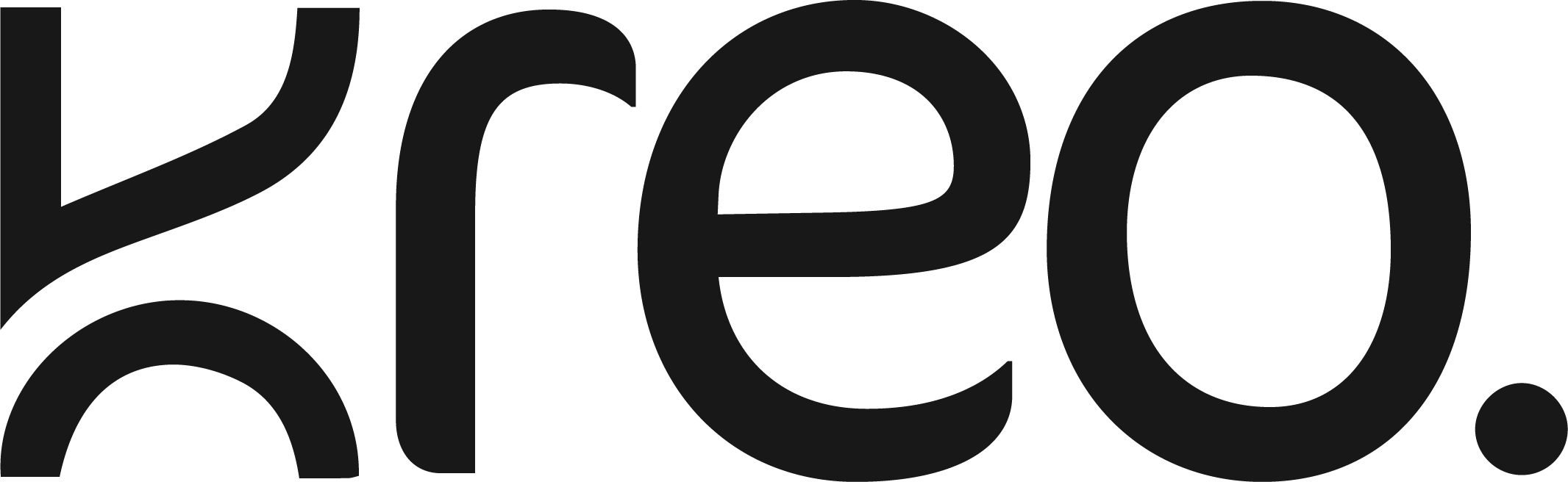

Turn Sound Into Strategy: Winning Every Game with Kreo Beluga
Silent Precision, Killer Looks: Hive65 Review & Setup Tips